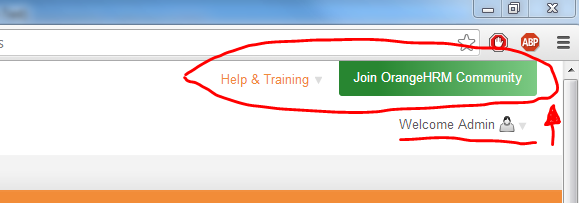There are two logo images:
Note: when the mouse pointer is hovered over the logo "OrangeHRM" is displayed as the HTML ALT text. This can be changed by editing freshorange.php, path:
You can also edit the hard-coded image dimensions for the logo.png image in layout.php. Search for logo.png text and then edit the width and height. Look from about line 51.
Notes about the login page
- Path to logo image used on login screen:
/symfony/web/webres_521db8499614c0.51100681/themes/default/images/login/logo.png
Width: 339px Height: 66px - Path to logo image used after logging in:
/symfony/web/webres_521db8499614c0.51100681/themes/default/images/logo.png
Width: 283px Height: 56px
Note: when the mouse pointer is hovered over the logo "OrangeHRM" is displayed as the HTML ALT text. This can be changed by editing freshorange.php, path:
\symfony\apps\orangehrm\templates\freshorange.phpSearch for alt="OrangeHRM" text and replace OrangeHRM with whatever you want.
You can also edit the hard-coded image dimensions for the logo.png image in layout.php. Search for logo.png text and then edit the width and height. Look from about line 51.
Notes about the login page
- On the login page there is no alt text or hardcoded image dimensions for the logo image
- Beware if your logo is not height 66px, it will mess up the CSS positioning of the various elements on the form in the login page
- You can edit loginSuccess.php to hard-code your own image dimensions, path \symfony\apps\orangehrm\modules\auth\templates\loginSuccess.php
- My next blog post will focus on modifying and re-theming the login page